You can also merge members from your membership listing by checking the boxes next to the registrants you want to merge and click the "Merge" link next to "Apply to checked".
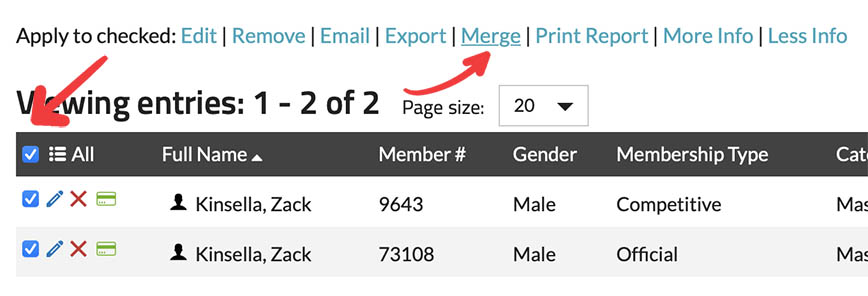
The system offers a feature that allows you to merge and identify duplicate registrants. Duplicate registrants may occur if a member adds themselves as a new member instead of renewing their existing membership.
To merge a member, just follow these simple steps:
Click the "Merge Duplicates" button.
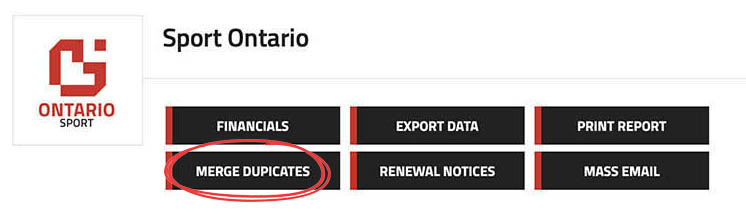
In the "Merge Duplicates" pop-up, you can choose from the following options to merge a member:
Enter the Member #'s you want to merge manually.
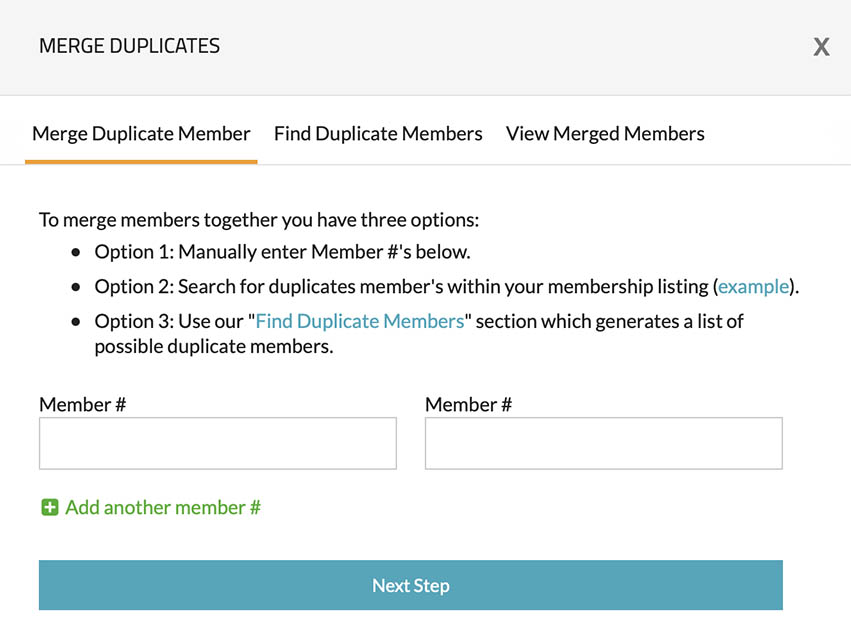
Utilize the "Find Duplicate Members" section to identify potential duplicates.
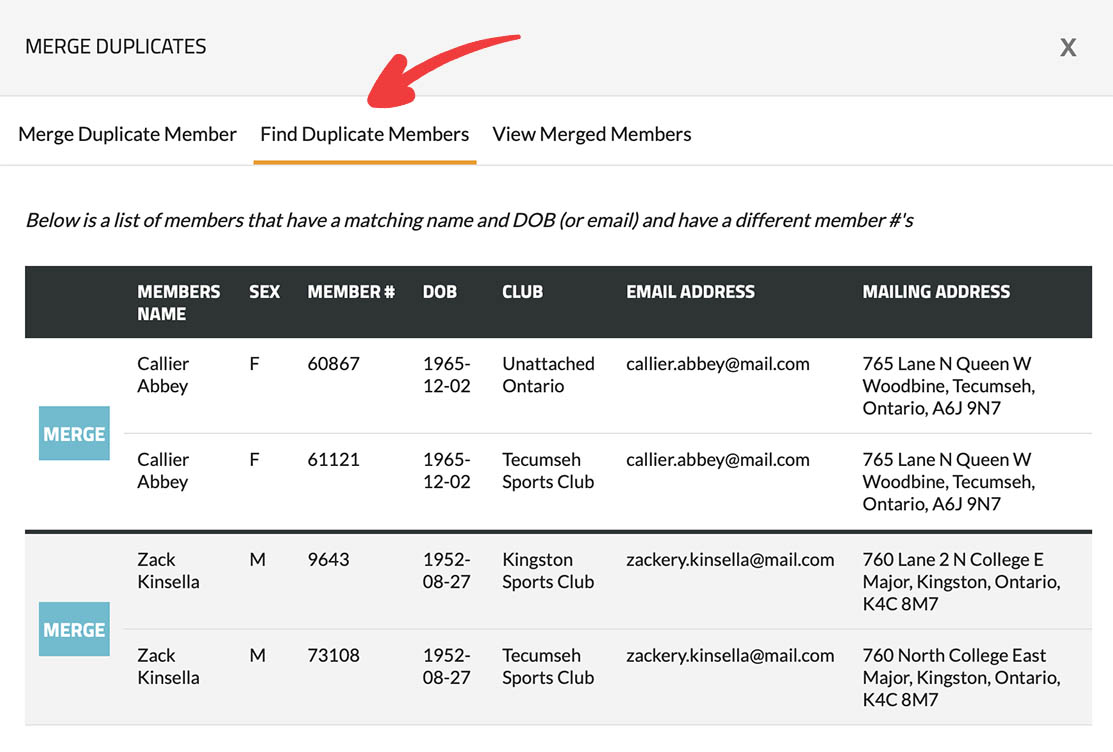
After selecting the members to merge, you can choose which data point to retain, as shown in the screenshot below.
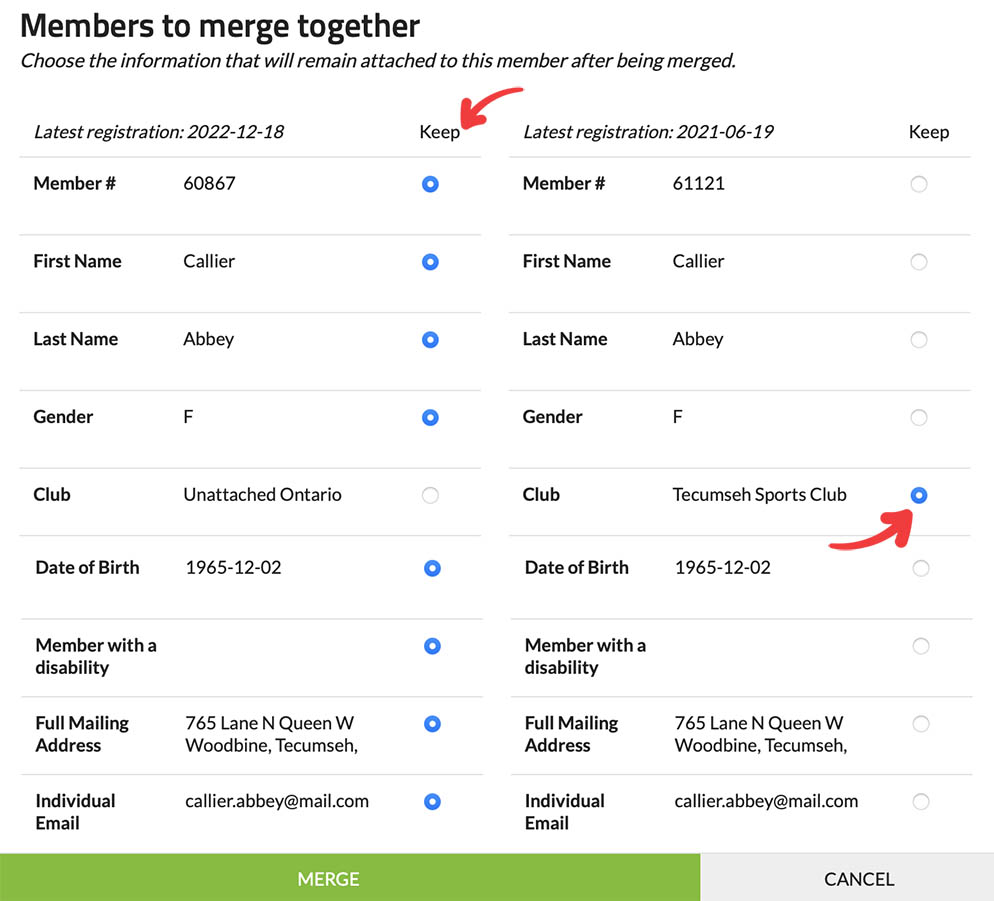
You can review previously merged members in the "View Merged Members" tab.
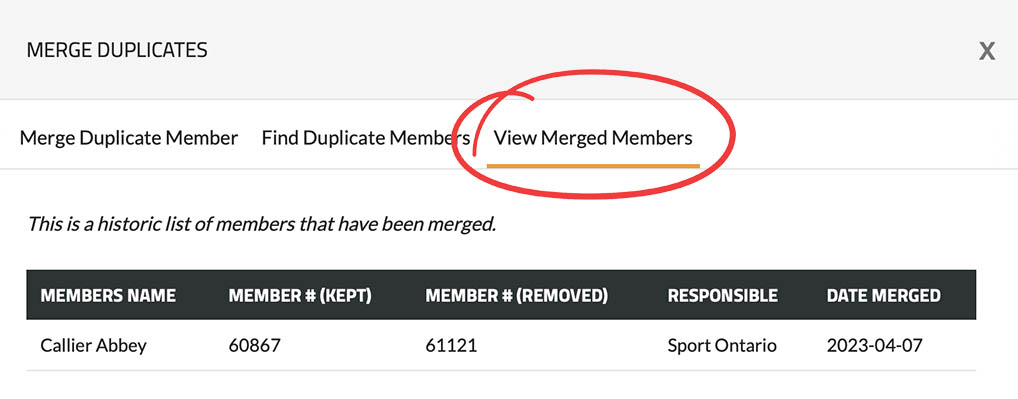
NoteYou can also merge members from your membership listing by checking the boxes next to the registrants you want to merge and click the "Merge" link next to "Apply to checked".